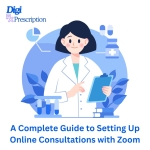
A Complete Guide to Setting Up Online Consultations with Zoom
As healthcare shifts toward digital solutions, online consultations are becoming a vital tool for improving patient care. Platforms like Zoom are widely used for virtual consultations due to their ease of use, reliability, and features tailored for communication. For doctors looking to embrace telemedicine, setting up online consultations with Zoom is a straightforward way to connect with patients, streamline workflows, and enhance accessibility.
This guide walks you through the step-by-step process of setting up online consultations with Zoom and tips for making your virtual appointments smooth and professional.
Why Use Zoom for Online Consultations?
Zoom offers several features that make it an ideal platform for online consultations:
- High-Quality Video and Audio: Ensures clear communication between doctors and patients.
- Secure Meetings: Options for password-protected sessions and end-to-end encryption safeguard patient confidentiality.
- Screen Sharing: Allows doctors to share reports, test results, or educational materials with patients.
- Cross-Device Compatibility: Accessible on computers, tablets, and smartphones for both doctors and patients.
- User-Friendly Interface: Minimal technical skills required to operate.
Step-by-Step Guide to Setting Up Online Consultations with Zoom
1. Create a Zoom Account
If you don’t already have an account, visit Zoom’s official website and sign up. You can choose between the free version or paid plans, depending on your needs. For medical professionals, the paid plans offer extended meeting durations and additional features like advanced security.
2. Obtain Necessary API Keys (Optional for Advanced Integration)
For healthcare systems integrating Zoom into a telemedicine platform, you may need Zoom API keys to enable automated scheduling and meeting management.
- Go to the Zoom Developer site.
- Create an app and generate API credentials.
- Input the keys into your telemedicine platform's integration settings.
3. Set Up Your Zoom Profile
- Add your professional photo and name.
- Set your availability times in your schedule.
- Customize settings such as time zone and notifications to suit your practice.
4. Configure Meeting Settings for Consultations
Optimize your Zoom settings for patient consultations:
- Enable Waiting Room: Allow patients to wait until you're ready for the session.
- Password Protect Meetings: Ensure privacy by requiring a password for joining.
- Mute Participants on Entry: Minimize interruptions during the session.
- Enable Video: Ensure that both you and the patient can see each other for a more personal interaction.
- Record Sessions (Optional): With patient consent, record sessions for future reference or compliance purposes.
5. Create a Professional Meeting Link
Generate a meeting link specifically for consultations. To streamline the process, create a recurring meeting link for all patients or a unique link for each appointment.
6. Inform Your Patients
Once your Zoom setup is complete, share the meeting details with your patients:
- Provide the meeting link, password, and instructions for joining.
- Include guidance for first-time users, such as downloading the Zoom app and testing audio/video.
7. Conduct a Test Run
Before your first consultation, conduct a test meeting to familiarize yourself with the platform's features and address any potential technical issues.
8. During the Consultation
- Log in a few minutes before the scheduled time to ensure readiness.
- Approve the patient’s request to join the meeting from the Waiting Room.
- Use Zoom features like screen sharing or annotations to explain diagnoses or treatment plans.
- Ensure confidentiality by conducting the session in a private, quiet space.
9. After the Consultation
- Summarize the session and share any follow-up instructions via email or your telemedicine platform.
- End the meeting securely to avoid accidental access by others.
Tips for a Smooth Online Consultation Experience
- Optimize Your Internet Connection: Use a reliable high-speed internet connection to avoid interruptions.
- Professional Environment: Ensure proper lighting, a quiet setting, and a clean background to maintain professionalism.
- Communicate Clearly: Speak slowly and ensure patients understand your advice. Use visual aids when necessary.
- Privacy and Security: Always use encrypted meeting settings and avoid sharing personal details over unsecured networks.
Advantages of Using Zoom for Online Consultations
- Enhanced Accessibility: Patients can consult with you from the comfort of their homes.
- Time Efficiency: Eliminate travel time for both doctors and patients.
- Cost-Effective: Affordable for both patients and providers.
- Improved Patient Satisfaction: Convenient and flexible scheduling enhances the patient experience.
Conclusion
Setting up online consultations with Zoom is an effective way to expand your practice into the digital realm. By following the steps outlined in this guide, you can provide your patients with secure, accessible, and efficient virtual care. As telemedicine continues to grow, leveraging tools like Zoom ensures that you stay ahead in delivering patient-centered healthcare.
